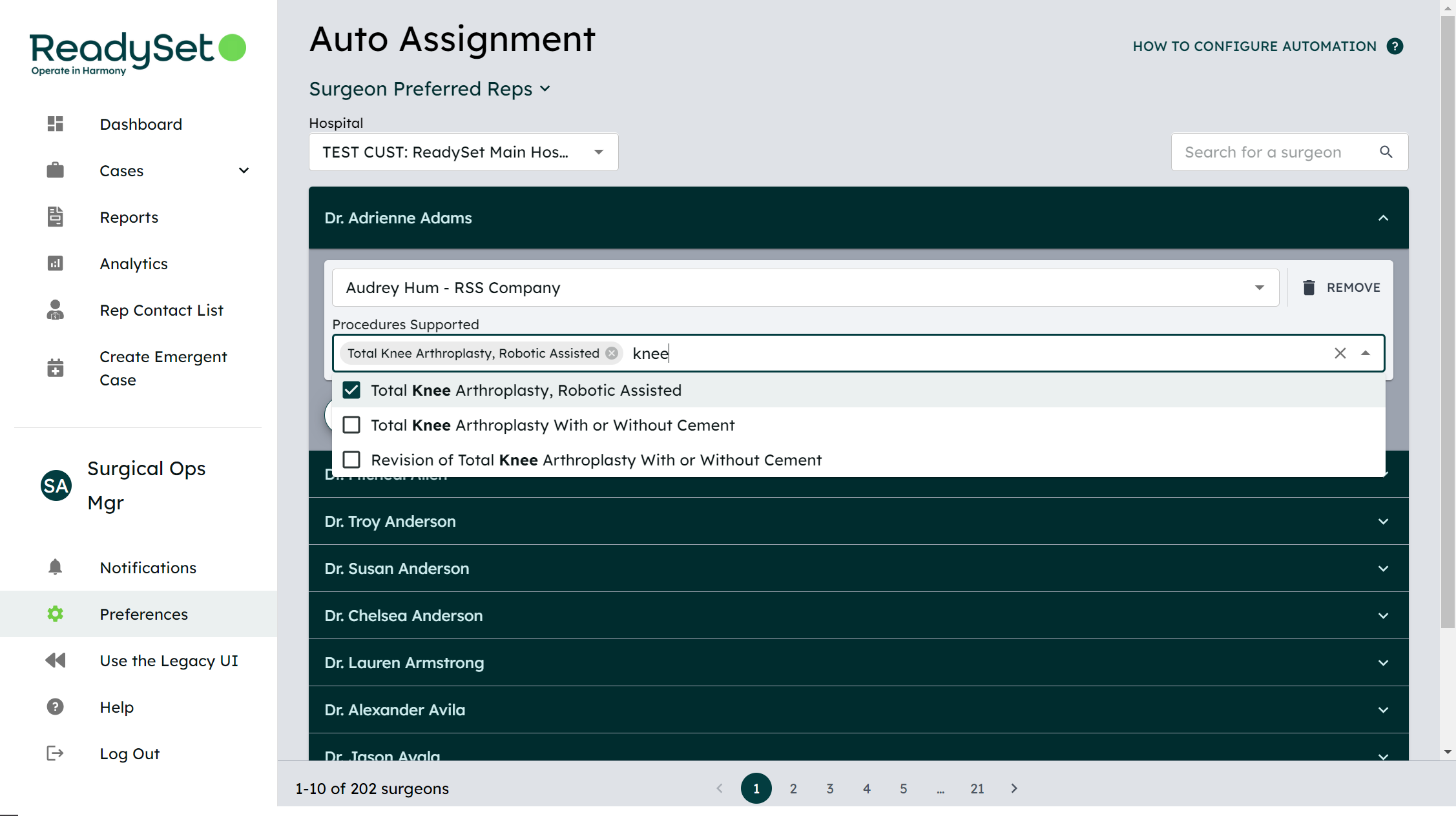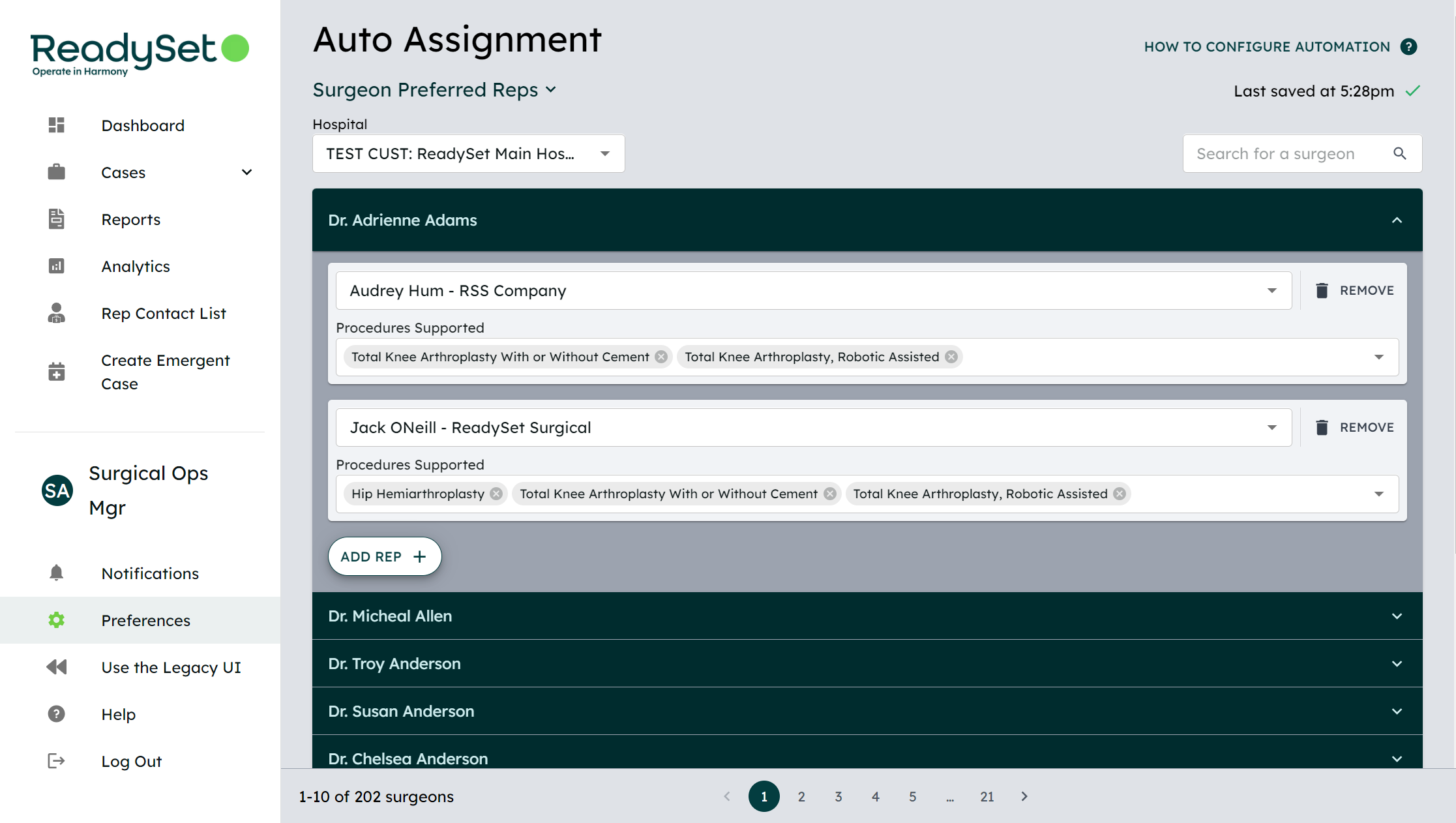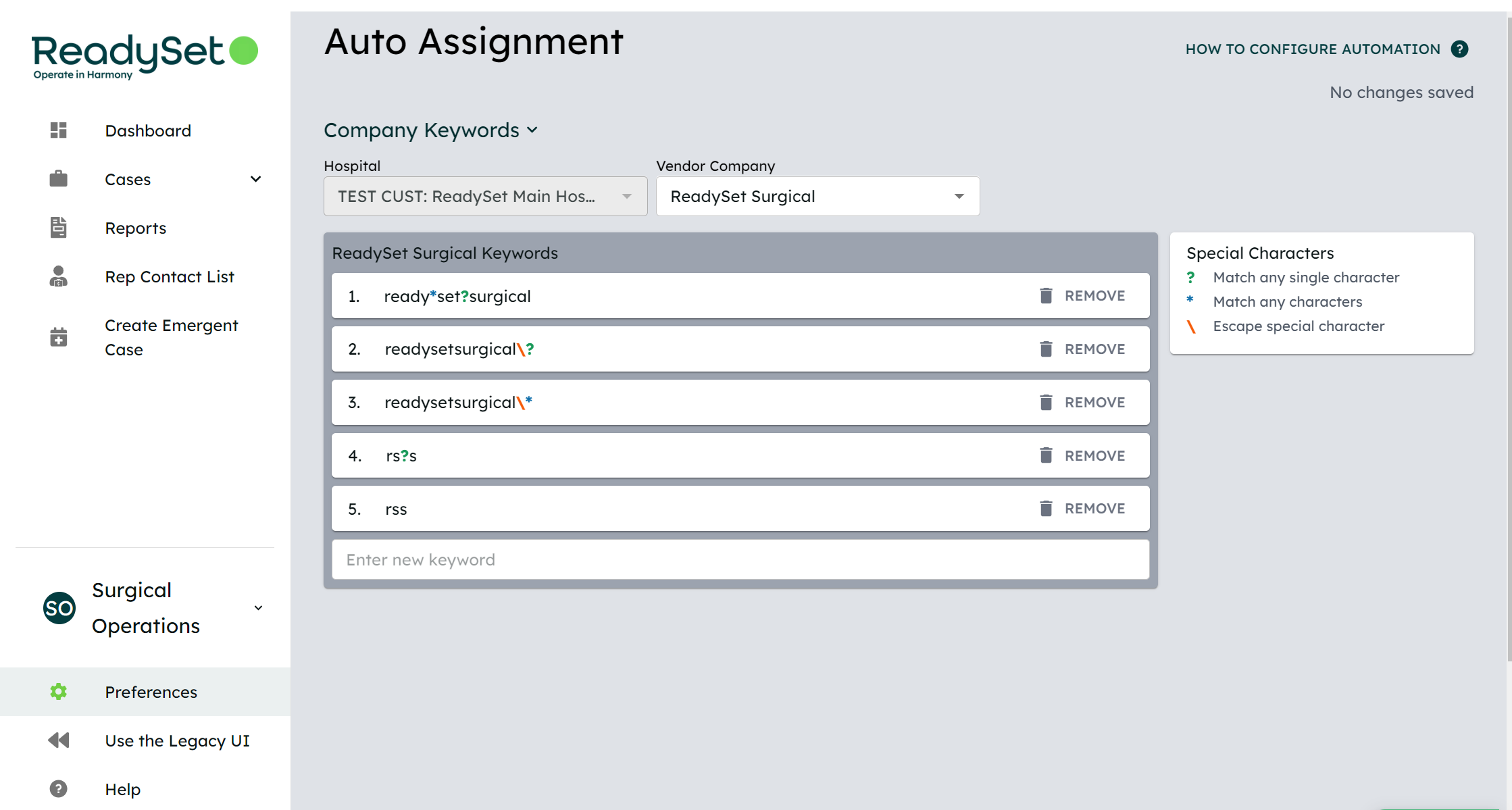ReadySet’s automation functionality is designed to streamline the process of assigning reps to surgical cases by intelligently identifying and locating critical segments of scheduling information. The automation functionality works by performing the following for all scheduling updates:
- Identifying and extracting fields from these scheduling updates that include potential reps or companies required for case support.
- Parsing those fields, searching for defined keywords to determine which of a surgeon’s preferred reps is required for case support.
To enable and configure automation in the ReadySet Surgical web application, follow this guide. This process requires collaboration with ReadySet support to enable the feature and assist with initial configuration. This guide is intended for use after configurable automation has been enabled by ReadySet support.